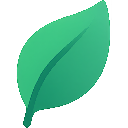Why Convert Invoices to Excel?
Converting invoices to Excel format is essential for modern businesses. Excel provides powerful data analysis capabilities, easy sharing, and seamless integration with accounting systems. Whether you're managing expenses, tracking payments, or analyzing spending patterns, Excel gives you the flexibility you need.
Understanding Invoice to Excel Conversion
Invoice to Excel conversion involves extracting structured data from invoice documents and organizing it into spreadsheet format. This process can be done manually or through automated solutions, each with its own advantages and use cases. For businesses dealing with multiple document types, consider our PDF to CSV conversion guide as well.
What Data Should Be Extracted?
When converting invoices to Excel, focus on extracting these key elements:
- Invoice Number: Unique identifier for tracking
- Date: Invoice date and due date
- Vendor Information: Company name, address, contact details
- Line Items: Description, quantity, unit price, total amount
- Tax Information: Tax rates and amounts
- Total Amount: Final invoice total
- Payment Terms: Payment conditions and methods
Manual Invoice to Excel Conversion Methods
Method 1: Copy and Paste
Step-by-Step Process:
- Open your invoice document (PDF, Word, or image)
- Select and copy the relevant data
- Open Excel and create a new worksheet
- Paste the data into appropriate columns
- Format the data for consistency
- Add formulas for calculations
Method 2: Manual Data Entry
Best Practices:
- Create a standardized template with predefined columns
- Use data validation to ensure consistency
- Implement formulas for automatic calculations
- Add conditional formatting for better visualization
Method 3: Excel Import Wizard
For structured invoice data, Excel's import wizard can be helpful:
- Go to Data → Get Data → From File → From Text/CSV
- Select your invoice data file
- Configure import settings (delimiter, encoding)
- Preview and adjust column formatting
- Load the data into your worksheet
Automated Invoice to Excel Solutions
OCR-Based Tools
Optical Character Recognition (OCR) tools can automatically extract text from scanned invoices and convert them to Excel format. Popular options include:
- Adobe Acrobat: Built-in OCR with Excel export
- ABBYY FineReader: Advanced OCR capabilities
- Google Drive: Free OCR with Google Sheets integration
AI-Powered Solutions
Modern AI solutions like TidiFul offer superior accuracy and automation for invoice to Excel conversion:
Benefits of AI-Powered Conversion:
- 99%+ Accuracy: Advanced AI models trained on business documents
- Automatic Recognition: Identifies invoice fields without manual configuration
- Multiple Formats: Supports PDF, images, and various invoice layouts
- Batch Processing: Convert multiple invoices simultaneously
- Custom Output: Flexible Excel formatting options
Excel Template Design for Invoices
Essential Columns for Invoice Data
Create a comprehensive Excel template with these columns:
| Column |
Description |
Data Type |
| Invoice Number |
Unique invoice identifier |
Text |
| Invoice Date |
Date when invoice was issued |
Date |
| Due Date |
Payment due date |
Date |
| Vendor Name |
Company or individual name |
Text |
| Amount |
Total invoice amount |
Currency |
| Status |
Payment status |
Text |
Advanced Excel Features for Invoice Management
1. Data Validation
Use data validation to ensure data consistency:
Data → Data Validation → List
Options: Paid, Pending, Overdue
2. Conditional Formatting
Highlight overdue invoices automatically:
Home → Conditional Formatting → New Rule
Formula: =TODAY()>Due_Date
Format: Red background
3. Pivot Tables
Analyze invoice data with pivot tables:
- Group invoices by vendor
- Calculate monthly totals
- Track payment trends
Best Practices for Invoice to Excel Conversion
Data Quality Standards
- Consistent Formatting: Use standardized date and currency formats
- Data Validation: Implement rules to prevent invalid entries
- Error Checking: Regular audits to identify discrepancies
- Backup Procedures: Maintain copies of original invoices
Security Considerations
- Access Control: Limit who can modify invoice data
- Data Encryption: Protect sensitive financial information
- Audit Trails: Track changes and modifications
- Compliance: Ensure adherence to financial regulations
Common Challenges and Solutions
Challenge 1: Inconsistent Invoice Formats
Solution: Use AI-powered tools that can adapt to different invoice layouts automatically.
Challenge 2: Handwritten Invoices
Solution: Advanced OCR technology can recognize handwritten text with high accuracy.
Challenge 3: Large Volume Processing
Solution: Implement batch processing capabilities for handling multiple invoices efficiently.
Challenge 4: Data Accuracy
Solution: Use validation rules and automated error checking to ensure data integrity.
Integration with Accounting Systems
QuickBooks Integration
Excel data can be easily imported into QuickBooks:
- Export Excel data as CSV format
- Use QuickBooks import wizard
- Map Excel columns to QuickBooks fields
- Review and confirm import
Xero Integration
Similar process for Xero accounting software:
- Prepare Excel data in required format
- Use Xero's import functionality
- Match fields and validate data
- Complete the import process
Cost-Benefit Analysis
Manual Conversion Costs
- Time Investment: 5-10 minutes per invoice
- Labor Costs: $15-25 per hour for data entry
- Error Rate: 5-10% manual entry errors
- Scalability: Limited by human capacity
Automated Conversion Benefits
- Time Savings: 90% reduction in processing time
- Accuracy: 99%+ accuracy with AI solutions
- Scalability: Process hundreds of invoices simultaneously
- ROI: Payback period typically 2-3 months
Ready to Automate Your Invoice to Excel Conversion?
TidiFul offers the most advanced AI-powered invoice to Excel conversion solution. With 99%+ accuracy and support for all invoice formats, you can process hundreds of invoices in minutes instead of hours.
Conclusion
Converting invoices to Excel format is essential for modern business operations. While manual methods work for small volumes, automated solutions like TidiFul provide the accuracy, speed, and scalability needed for growing businesses. By implementing the best practices outlined in this guide, you can streamline your invoice processing workflow and gain valuable insights from your financial data.
Whether you choose manual data entry or automated conversion, the key is to maintain data quality, implement proper validation, and ensure security throughout the process. With the right tools and techniques, invoice to Excel conversion can become a seamless part of your business operations.